 |

 |

| LastUpdate 8/19/2024 |
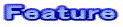
| The special needs school has time for life unit study , and cooking training is conducted in this. In cooking training , we go to a nearby supermarket to procure ingredients. Before actually going to the suppermarket , I thought that it would be possible to simulate shopping and practice on a computer , and created this software "Shopping Boy". The software "Shopping Boy" was created assuming that it wii be used by various children and students from elementary school to high school. I made this software in Jave. |

| First , shop at the food department. The food department is divided into
"Fruit" , "Vegetable" , "Meat" , "Fish"
, "Ham,Egg,Cheese" , "Sausage" , "Bread"
, and "Snack". You will go around these sales floors one by one
and shop. After all the shopping , go to the cashier and pay. You pay by
combining various types of coins and bills. If you run out of budget ,
you will have to go back to the store and shop again. After shopping , go to the food court and take a rest. You can enjoy meals and coffee at the food court. The food court is divided into "Meal" , "Drink" , "Cake" , and "Ice". Order your favorite items one by one and pay at the cashier at the end. You pay by combining various types of coins and bills. If you exceed your budget , you will have to reorder. You can also shop at the stationery department. |

| ・OS : Comfirmed to work on Windows Vista / 7 / 8 / 10 ・You must have the JDK installed according to the "Setup Method" below. |

| To use "Shopping Boy" , you need to set it up on your hard disk.
Even if you say setup , all you have to do is to decompress the downloaded compressed file and copy the created folder to the hard disk of the computer you want to use. The Java application can only operate in the environment where JRE (Java SE execution environment) is installed. Please download and install JDK (Java Development Kid) from the Oracle website. (free) |

| Double-click the batch file "MyOkaimonoMenuEngj.bat" in the
folder created on the setup drive. |

| First , on the title screen , click the menu to open the pull-down menu
and select (click) "About Shopping Boy". After reading "About
Shopping Boy" and getting an overview of this software , click the
[×] button to close it. Next , select (click) "Food Department" from the menu. Set your budget on the main screen (a screen with lots of frogs). After entering the budget amount in half-width characters , click the [Register] button. Click the [Next] button to move to the "Food Department". In the "Food Department" , enter the number of items to buy in half-width characters and click the [Register] button. It is necessary to enter 0 for items that you don't want to buy. However , in the initial state , 0 is entered for all items. After shopping , click the [Register] button to move to the cash register. Enter the number of coins and bills to be paid in half-width numbers , and click the [Register] button. If you're over budget , click the "Return" button to buy less or reset your budget. Click the [×] button to close the cash register screen. Next , on the title screen , select (click) "Food Court" from the menu. On the main screen , enter the budget amount in half-width numbers and click the [Register] button. Click the [Next] button to move to the food court. At the food court , enter the number of items to order in half-width numbers and click the [Register] button. It is necessary to enter 0 for the items you don't want to buy. However , in the initial state , 0 is entered for all items. Click the [Next] button to move to the next screen. Click the [Return] button to return to the previous screen. Click the [Register] button to move to the cash register. At the cash register , enter the number of coins and bills to be paid in half-width numbers and click the [Register] button. If you're over budget , click the [Return] button to buy less or reset your budget. Click the [×] button to return to the title screen. Click the [×] button on the title screen to exit this software. You can also click [Menu] to open a pull-down menu and select (click) the [Exit] to exit. There is also a stationery department. The operation method is the same as the food department. |

![]()
| 『Latest Shopping Boy(Java)』 Executable File The compressed file "MyShoppingBoyEngj.lzh" will be downloaded. Unzipping this will create a folder "Latest Shopping Boy (Java)". |
| Shopping Software | 『Latest Shopping Boy (Java)』 Executable File |
| Difference | A stationery department has been added. Created in Java. |